How to enable Automatic Backup to Google Cloud Storage for Text to Speech Pro Plugin?
To manage storage efficiently and ensure your MP3 files are securely backed up, follow these steps to enable the automatic backup feature to Google Cloud Storage in the Text to Speech Pro plugin.
- Go to the Text to Speech Pro plugin settings.
- Select the Integrations tab.
- Check the Backup MP3 Files To Google Cloud Storage option.
- Click Save.
Configure Google Cloud Storage (if necessary)
If this is your first time enabling the backup feature, you may need to configure your Google Cloud Storage settings. Ensure that you have:
- A Google Cloud account.
- A properly configured storage bucket in Google Cloud Storage.
- You need the necessary API credentials to allow the Text to Speech Pro plugin to access and upload files to your Google Cloud Storage bucket.
For detailed instructions on setting up Google Cloud Storage and generating API credentials, follow the below steps,
- Go to the API Library.
- Search “Cloud Storage”.
- Enable Cloud Storage.
4. Go to “Enabled APis and Services” search “Cloud Storage” click on it. as showing in the picture
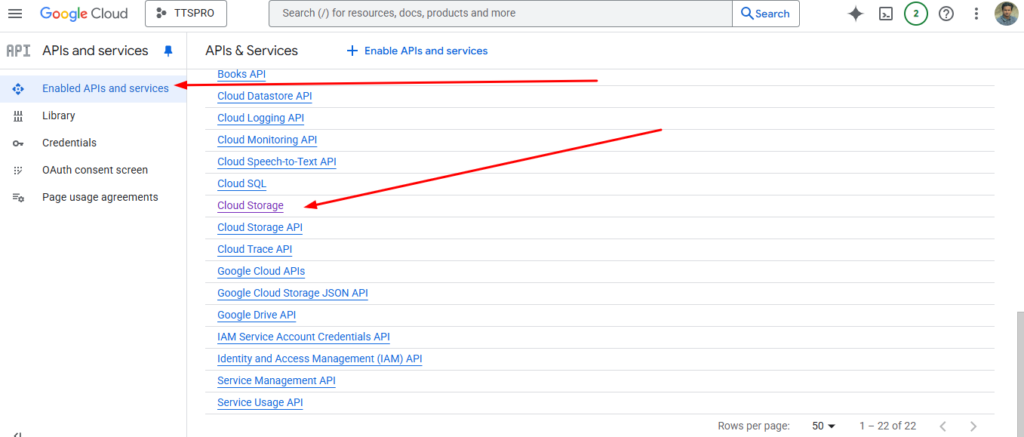
5. Now click on your service account. as showing in the picture
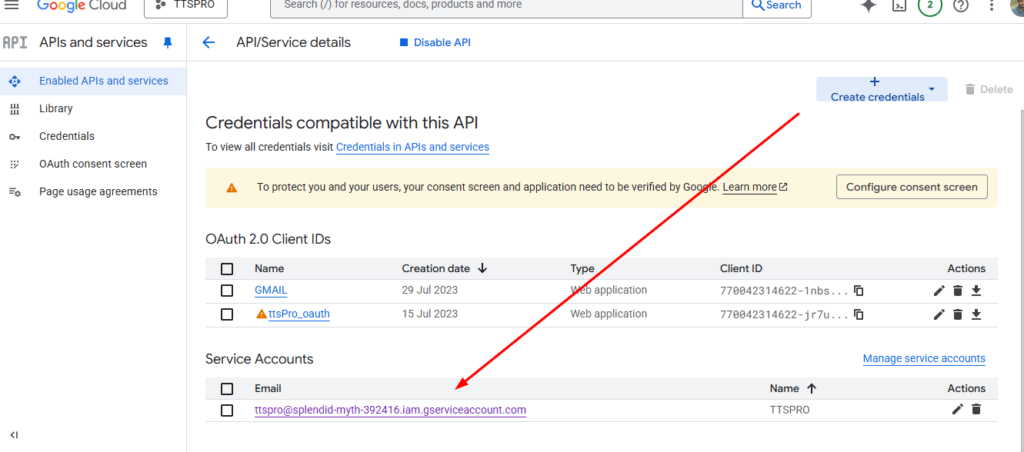
6. Now “Permissions” of your service accounts. Then click on “Manage access”. as showing in the picture
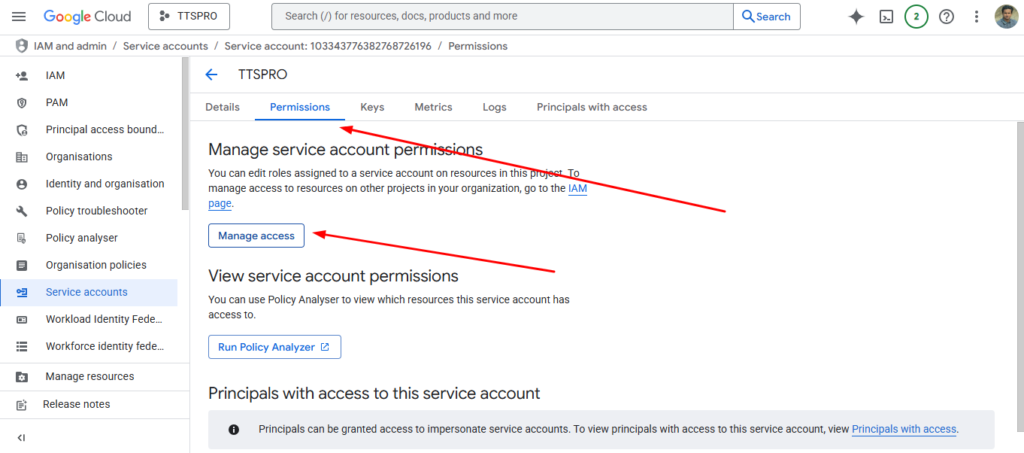
7. Now a side window will open from role dropdown as in the picture. from here select the of “Storage Admin” and “Save”
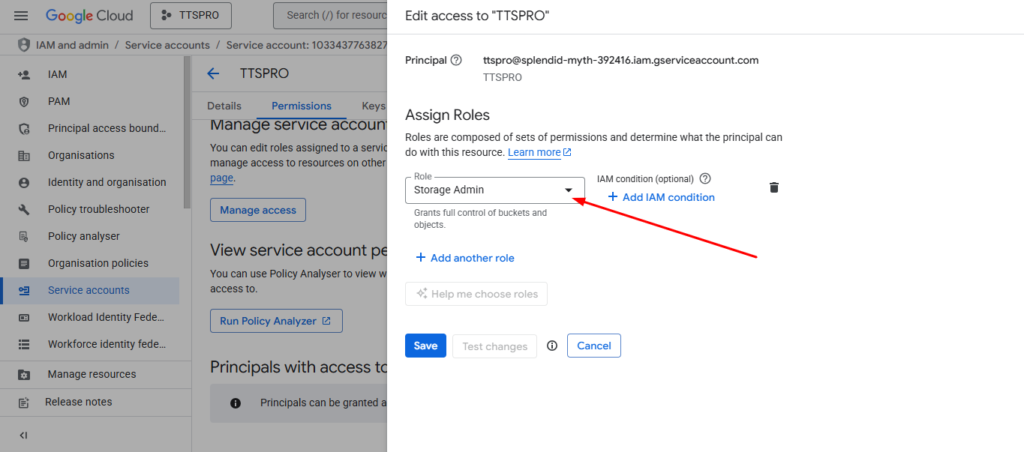
By following these steps, you will successfully enable the automatic backup of MP3 files generated by the Text to Speech Pro plugin to Google Cloud Storage. This will help manage storage efficiently and provide a secure backup solution for your audio files.
If you need further assistance or troubleshooting, please refer to the Text to Speech Pro plugin support documentation or contact the support team.