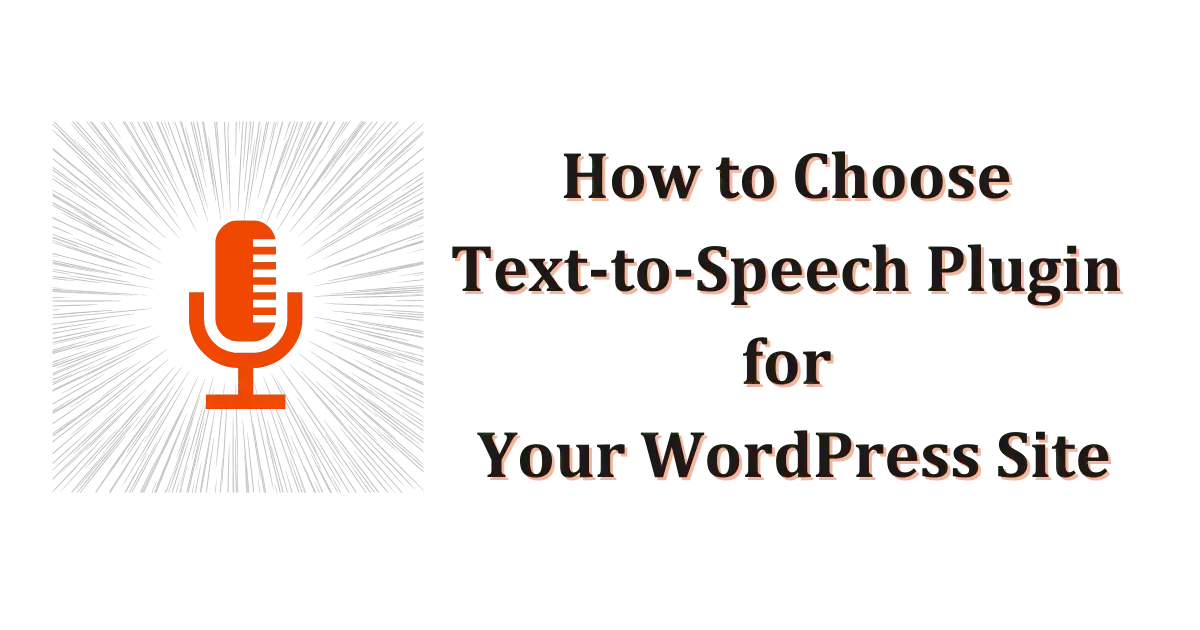Text-to-speech (TTS) is a technology that converts written text into spoken audio. It can be used for a variety of purposes, such as reading aloud web pages, e-books, and other digital content. TTS can also be used to create audiobooks, podcasts, and other audio formats.
TTS plugins can be added to WordPress websites to make them more accessible to users with visual impairments or other disabilities. TTS plugins can also be used to improve the user experience for all visitors by allowing them to listen to content instead of reading it.
What is Text to Speech in WordPress?
Text-to-speech in WordPress is a feature that allows you to convert your written content into spoken audio. This can be done using a plugin, such as Google Cloud Text-to-Speech or Text-to-Speech TTS Accessibility.
To use a TTS plugin in WordPress, simply install and activate it. Then, you can add TTS buttons or widgets to your posts and pages. When a visitor clicks on a TTS button, the plugin will convert the text into spoken audio and play it back.
The Benefits of Adding TTS Plugins to a WordPress Site
There are many benefits to adding TTS plugins to a WordPress site. Some of the key benefits include:
1. Accessibility
TTS plugins make your website more accessible to users with visual impairments or other disabilities.
2. User Experience
TTS plugins can improve the user experience for all visitors by allowing them to listen to content instead of reading it.
3. Engagement
TTS plugins can help to increase engagement with your content by making it more accessible and enjoyable to consume.
4. SEO
TTS plugins can improve your website’s SEO by making it more accessible to search engines.
Best TTS Plugin for WordPress Site
There are many different TTS plugins available for WordPress. However, some of the most popular and well-regarded plugins include:
- Google Cloud Text-to-Speech: Google Cloud Text-to-Speech is a powerful TTS plugin that offers a wide range of features, including a large selection of voices, languages, and accents.
- Text to Speech TTS Accessibility: Text to Speech TTS Accessibility is a lightweight and easy-to-use TTS plugin that is perfect for beginners.
Best Features of Text-to-Speech Plugin
The best features of a text-to-speech plugin will vary depending on your specific needs. However, some of the most important features to look for include:
- A wide selection of voices, languages, and accents.
- The ability to customize the TTS experience, including voice selection, speed, and volume.
- The ability to add TTS buttons or widgets to your WordPress posts and pages.
- The ability to optimize TTS placement for user convenience.
How to Add WordPress Text to Speech Plugins (Step by Step)
Step 1 – Installation of the TTS Plugin
To install a TTS plugin from the WordPress plugin repository, follow these steps:
- Log in to your WordPress dashboard.
- Go to Plugins > Add New.
- Search for the TTS plugin you want to install.
- Click Install Now and then Activate Plugin.
If the TTS plugin is not available in the WordPress plugin repository, you can install it manually by following these steps:
- Download the plugin file from the plugin’s website.
- Unzip the plugin file.
- Upload the plugin folder to the
/wp-content/plugins/directory on your WordPress server. - Log in to your WordPress dashboard.
- Go to Plugins > Installed Plugins.
- Activate the TTS plugin.
Step 2 – Configuring TTS Plugin Settings
Once you have installed and activated the TTS plugin, you need to configure its settings. The specific settings will vary depending on the plugin you are using. However, some of the most common settings include:
- Voice selection: Choose the voice you want to use for TTS.
- Speed: Adjust the speed of the TTS playback.
- Volume: Adjust the volume of the TTS playback.
- Placement: Choose where you want to place the TTS buttons or widgets on your WordPress posts and pages.
Step 3 – Adding TTS Functionality to Your Website
To add TTS functionality to your website, you need to add TTS buttons or widgets to your WordPress posts and pages. The specific process for doing this will vary depending on the plugin you are using.
However, most TTS plugins offer a shortcode or widget that you can use to add TTS functionality to your content.
Once you have added the TTS buttons or widgets to your WordPress posts and pages, you should test them to make sure they are working correctly.
Step 4 – Testing TTS on Your Website
To test the TTS functionality on your website, simply click on one of the TTS buttons or widgets. The TTS plugin should then convert the text into spoken audio and play it back.
If the TTS functionality is not working correctly, you may need to adjust the plugin settings. You should also make sure that your WordPress website is up to date and that your browser is compatible with the TTS plugin you are using.
Accessibility Considerations
TTS plugins can make your WordPress website more accessible to users with visual impairments or other disabilities. However, it is important to keep the following accessibility considerations in mind:
- Place the TTS buttons or widgets in a prominent and easy-to-find location.
- Use high-contrast colors for the TTS buttons or widgets.
- Provide a transcript of the TTS audio.
- Make sure that the TTS audio can be paused and stopped.
Conclusion
Adding a TTS plugin to your WordPress website is a great way to make it more accessible and user-friendly. By following the steps in this guide, you can easily add TTS functionality to your website and improve the user experience for all visitors.