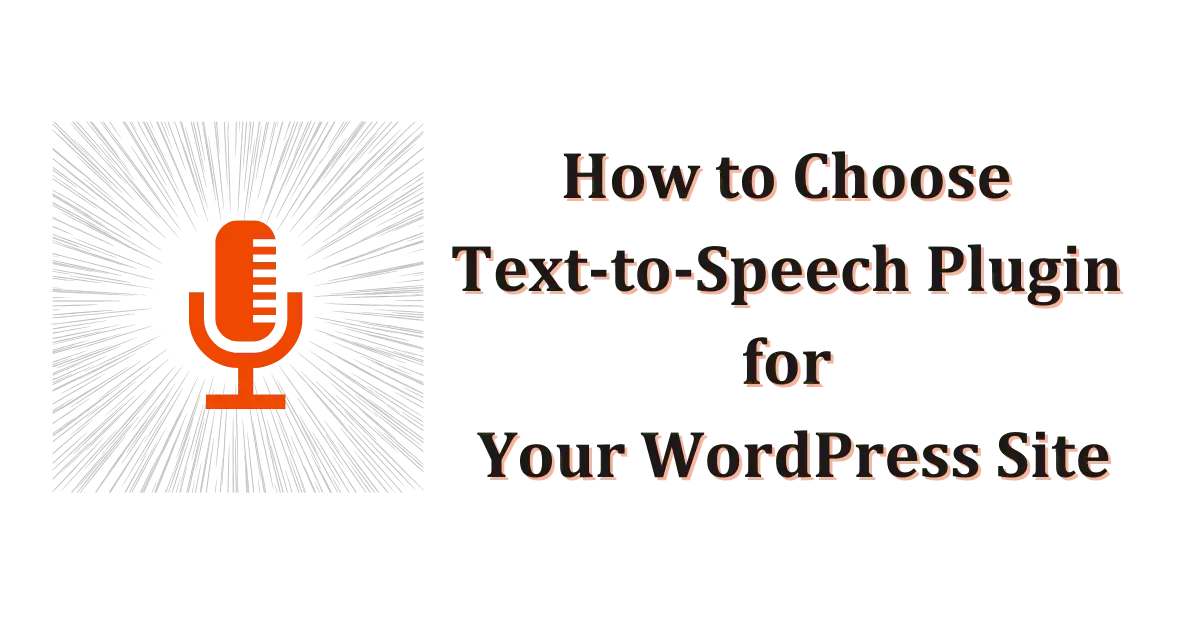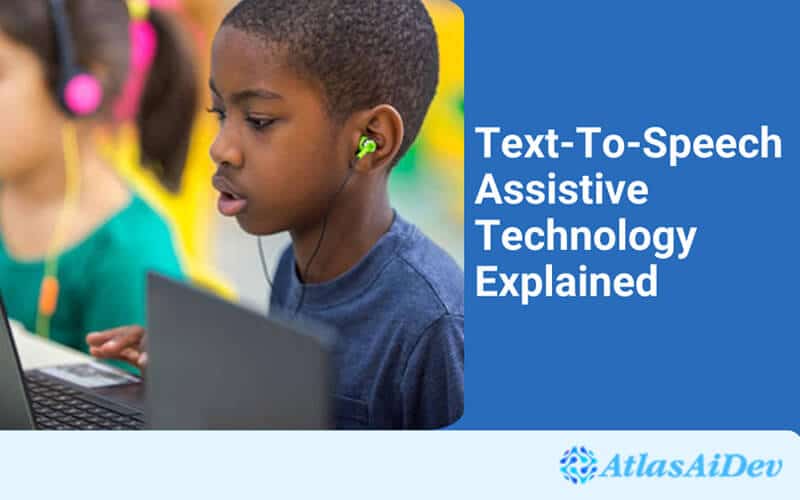After selecting or getting the Text-to-Speech (TTS) plugin, often you may find it hard to install. Most think we should be technically sound when installing it on a WordPress website.
But trust me, it is effortless and time-saving. You can do it by following a few steps. This guide will teach you how to install a text-to-speech plugin on any WP site.
You can install any plugin available on the WP plugin library or official site similarly. More precisely, the site’s dashboard menu search options make this task easier. You just need to find and click “Install Now” and “Activate” to use the plugin. You may also install the plugin as a compressed or decompressed zip file.
Throughout the blog, you will find three standard ways to install a Text-to-Speech plugin. Before that, I have explained why you should install this plugin on your website through the explanation of TTS technology. I hope it will make you more interested in the plugin.

Text-to-Speech Technology and Its Role in WordPress Site
Text-to-speech (TTS) technology is a form of assistive technology. It converts digital text into spoken words. This technology is often referred to as “read-aloud” technology. Hence, it is designed to aid individuals struggling with reading, writing, editing, or focusing.
The operation of TTS technology involves two main components:
- Front End
- Back End
The front end is the user interface where text is entered and preferences are set. Alternatively, the back end, powered by AI, processes the text and generates the speech. This process includes:
- Pre-processing the text to understand its pitch and tone.
- Encoding the text to process linguistic features.
- Decoding the text into acoustic features
- Converting these acoustics into waveform to produce the speech.
By converting text into audio, you can enable users to consume content in a format that suits their needs and preferences. More precisely, the TTS plugin helps people with visual impairments, learning disabilities, and speech disabilities. Let’s know some unique roles of any text-to-speech WordPress plugin.
Supports Diverse Learning Needs
TTS is beneficial for students and individuals who have difficulties with reading, like those struggling with decoding. They can concentrate more on the context of the text and get the right thing they need. Also, these computer-generated voice plugins can increase their chances of reading the whole text.
Better Engagement & User Flexibility
Installing text-to-speech plugins on your websites allows you to create audio versions of your content. It offers listening to text while performing other tasks like cooking, walking, or cleaning. There is a chance that listeners may spend more time with content than non-listeners. So they are more likely to visit more pages.
Broadens Audience Reach
Organizations can build their audience wider by integrating TTS technology into WordPress websites. It may include visitors with low literacy levels or those who prefer auditory learning.
Improves User Experience (UX)
Text-to-speech plugins offer a more inclusive user experience. They provide an alternative way to insert more content into their brain and mind. Again, users with disabilities and in situations where reading text is not feasible can increase their duration on the specific site.
Versatility Across Devices
Text-to-speech tools are available for nearly every digital device. They make it easier for users to access spoken content on computers, smartphones, and tablets. Overall, they enhance the flexibility and accessibility of digital content.
Multilingual Support
Some good text-to-voice plugins offer audio content in various languages. This feature is beneficial for WP websites with a global or massive audience. It helps to overcome people’s language barriers. Also, your content becomes accessible to non-native speakers.
Related: How to Set Up Multilingual Text to Speech on a WordPress Website (Step By Step)
Reading Text from Images
Many TTS tools also feature optical character recognition (OCR) technology. It allows them to read text aloud from images. This capability can be helpful for individuals who may have difficulty reading text directly from images or documents.
3 Simple Ways to Install a Text-to-Speech Plugin
Text-to-speech plugin installation is straightforward. You do not need superb technical knowledge to do it. Nevertheless, you can go along these steps to install a TTS plugin.
Installation from Dashboard
- Login to your WordPress website.
- Navigate to the dashboard.
- Go to the “Plugins” section on the dashboard.
- Click “Add New.”
- Search for your desired TTS WordPress plugin on the search bar.
- Click “Install Now” on the plugin.
- Once done, you can activate the plugin by clicking the “Activate” button.
That’s it. Isn’t it cool? The above steps are standard for any plugin you choose from the WordPress dashboard. Some plugins are only available on the developer or 3rd party sites. You may need to follow a different way (manually) to install them.
Installation from Zip File
Like Atlasaidev Text-to-Speech Pro, you can install premium or customized plugins from a zip (compressed) file. Likewise, you can download this zip file from the WP directory or the provider’s website. For any plugin you choose, ensure it is safe and compatible with your WordPress site.
Now, follow these steps to install a Text-to-Speech plugin manually:
- Login to your WordPress website.
- Navigate to the dashboard.
- Go to the “Plugins” section on the dashboard.
- Click “Add New.”
- Now, click “Upload Plugin” at the top of the screen.
- Click “Choose File.” It will take you to the location of the zip file, or you may locate it.
- Select the desired zip file by clicking on it.
- Click “Install Now,” and installation will start.
- Once done, you can activate the plugin by clicking the “Activate” button.
Installation via FTP Client
Well, it is almost the same as installing using a zip file. But you need to decompress the zip file first. It will be extracted as a folder with the same name as a zip file.
You may also need some information like the hostname and connection type. In this case, your hosting provider may help you with the credentials.
Now, you can follow these steps:
- Run your FTP client.
- Put necessary information.
- Click “Proceed.”
- Go to the WordPress file directory.
- Open the “wp-content” folder.
- Open the “plugins” folder.
- Upload the decompressed or unzipped plugin folder.
- Move to the WP dashboard and select “Installed Plugins.” You will see the newly installed text-to-speech plugin.
- Click the “Activate” button to activate it.
FAQ
You can find the TTS plugin in the plugins section of your website’s dashboard menu. In short, go to the “Plugins” section, click on “Add New”, search for the plugin, click “Install Now,” and click on “Activate.”
You must ensure the plugin comes from a reliable source (e.g., a reputable developer, online store, etc.). Otherwise, it may harm your website.
It takes a maximum of 2 minutes to install a plugin. Yet, it may depend on the availability of the plugin in the WordPress library.
Final Words
Text-to-speech technology offers a lot of benefits. Then, why shouldn’t you install it on your website? If you are interested, you may follow any of the methods I have discussed.
For most free versions, you may follow the first method. You may choose other methods (ftp client or zip file) for premium or customized plugins. All of them are easy to conduct.
However, I suggest you be careful what you are installing. Otherwise, it may hamper audience engagement and the quality of your website.
Thank you for reading this blog.