Enhancing the accessibility and user-friendliness of your WordPress website is essential in today’s diverse online landscape. Multilingual text-to-speech (TTS) technology offers a powerful means to achieve this.
By allowing users to listen to your content in multiple languages, you can reach a broader audience and significantly improve the overall user experience.
What is Multilingual Text to Speech?
Multilingual text-to-speech (TTS) involves the conversion of written text into spoken audio in various languages. This transformation can be accomplished through different methods, with cloud-based TTS services being a common choice.
Why is Multilingual Text to Speech Important?
The significance of multilingual TTS cannot be overstated:
- Accessibility: Multilingual TTS ensures your content is accessible to a global audience, including those who may have language barriers or visual impairments.
- Enhanced User Engagement: It makes your content more engaging and user-friendly, encouraging longer visitor sessions on your website.
- Global Outreach: Breaking language barriers allows you to reach an international audience, expanding your website’s reach.
- Improved SEO: Offering content in multiple languages can boost your website’s search engine rankings.
How to Set Up Multilingual Text-to-Speech on a WordPress Website
Let’s delve into the step-by-step process of integrating multilingual text-to-speech functionality into your WordPress site.
Step 1: Choose a Text to Speech Plugin
Selecting the right text-to-speech plugin is a critical first step. Consider these factors when making your choice:
Popular Text-to-Speech Plugins for WordPress
Here are some well-regarded options:
- Google Cloud Text-to-Speech – Known for extensive multilingual support and versatile features.
- ResponsiveVoice Text to Speech – User-friendly and lightweight, ideal for beginners.
- Text-to-Speech TTS – Offers a range of advanced features, including custom voices and accents.

Features to Consider When Choosing a Text-to-Speech Plugin
- Multilingual Support: Ensure the plugin supports the languages you need.
- Voice Selection: Check for a variety of voices and accents.
- Ease of Use: Opt for a plugin with an intuitive interface.
- Customization Options: Verify the ability to adjust speech speed, volume, and other settings.
Step 2: Install and Configure the Plugin
How to Install a WordPress Plugin
- Log in to your WordPress dashboard.
- Go to Plugins > Add New.
- Search for your chosen TTS plugin.
- Click Install Now and then Activate Plugin.
How to Configure Your Text-to-Speech Plugin
Configure the plugin according to your preferences:
- Select the default voice for your website.
- Adjust speech speed and volume.
- Set up language preferences.
Step 3: Add Text to Speech to Your Website
- You can integrate TTS into widgets, menus, and other website elements. Consult your plugin’s documentation for specific instructions.
Step 4: Configure Multilingual Text-to-Speech
How to Add Multiple Languages to Your WordPress Website
- Install the languages you want to support in WordPress.
- Set the language preferences for each post or page.
How to Configure Your Text-to-Speech Plugin for Multiple Languages
- Access the plugin settings.
- Enable multilingual support.
- Configure voice selection and settings for each language.
Step 5: Test and Troubleshoot
How to Test Your Multilingual Text-to-Speech
- Click the TTS button on your posts and pages.
- Ensure the spoken content is accurate and clear.
How to Troubleshoot Common Problems with Multilingual Text-to-Speech
- Check for conflicts with other plugins.
- Verify that your chosen languages are supported by the plugin.
- Ensure your WordPress version is up to date.
Conclusion
By following this step-by-step guide, you’ve empowered your WordPress website with multilingual text-to-speech functionality. This enhancement makes your content more accessible, engaging, and inclusive.
As you expand your global reach, remember to continuously test and optimize your multilingual TTS to provide the best experience for your diverse audience.
Your commitment to accessibility and user engagement will undoubtedly set your website apart.
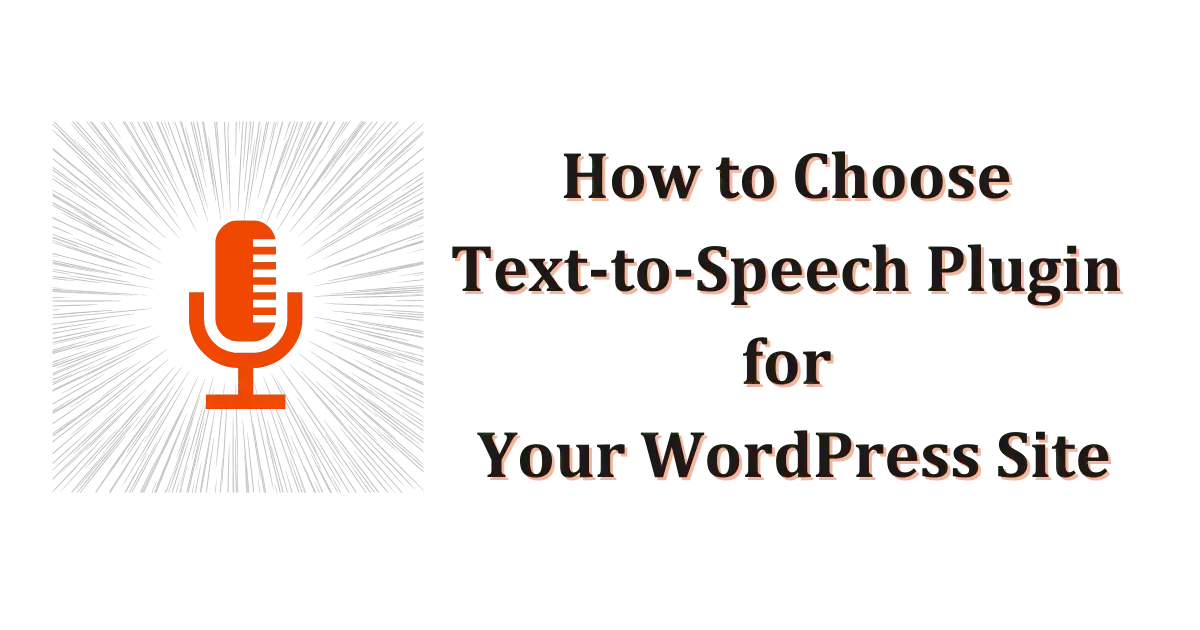


Attn. Director,
We are interested in your products. Please contact us if your company can handle a bulk supply of your products to Cameroon.
Please send your reply to bahmbi3@aghemfondom.com
HRM Bah Mbi