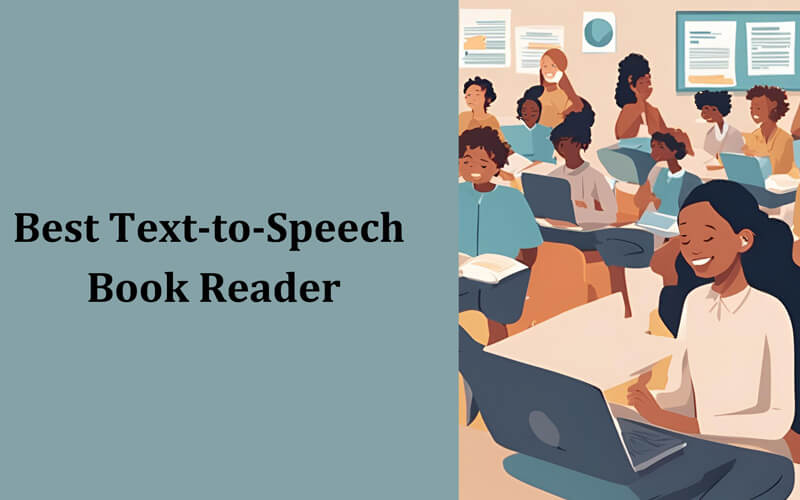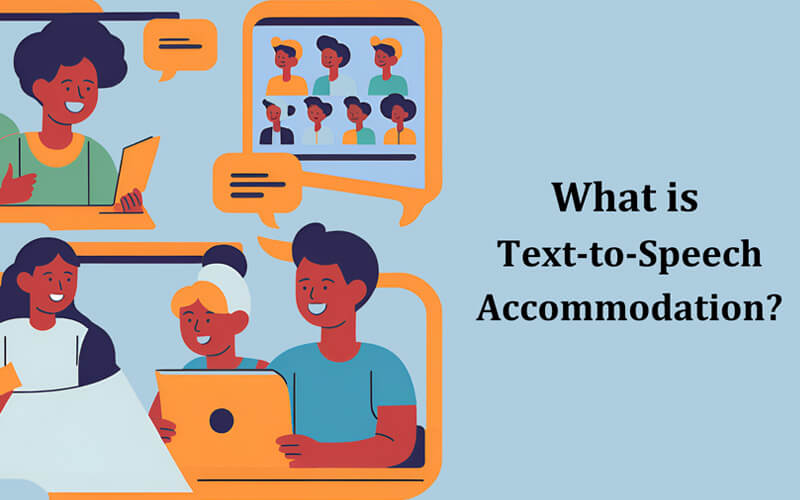Do you want your blog posts to speak out loud? With text-to-speech, that’s possible. It turns your written content into audio so people can listen instead of reading. This is great for accessibility, but it’s also useful for anyone who prefers to consume content on the go.
If you’re using WordPress, you don’t need to know any code to set this up. You can add a text-to-speech plugin with just a few clicks.
In this guide, I’ll walk you through three simple ways to do it. You’ll learn how to install text to speech from your dashboard, upload it manually, or use FTP if needed.
Let’s get started!

Why Add Text-to-Speech to Your WordPress Site?
Text-to-speech isn’t just a nice extra. It’s a powerful way to make your site more accessible, more engaging, and more useful to a wider audience.
Here’s why it’s worth adding:
Improves accessibility
Not everyone reads content the same way. Some of your visitors might have visual impairments, dyslexia, or other learning challenges.
Others may simply find it easier to listen than to read. A text-to-speech plugin gives these users an easier way to engage with your content without feeling left out. It helps you build a more inclusive website.
Increases engagement
Even for people without disabilities, listening is often more appealing. A podcast-style experience can hold a user’s attention longer than a wall of text.
If someone can listen while doing something else, they’re more likely to stick around. TTS lets you tap into that behavior without extra work.
Supports multitasking
Your readers might be cooking, driving, working out, or commuting. In those moments, they can’t sit down and read a blog post, but they can listen to one.
By offering your content in audio format, you stay part of their day, even when they’re away from a screen.
Boosts SEO indirectly
When users stay longer on your site, scroll less, and interact more, it tells search engines that your content is helpful.
While text-to-speech doesn’t directly improve rankings, it improves user behavior and that often leads to better visibility. A better experience means better results over time.
Makes your site feel modern
Web visitors notice small touches. Having a voice option shows you’re keeping up with user preferences. It makes your site feel interactive and future-ready. If your content can talk, it stands out from others that can’t.
3 Simple Ways to Install a Text-to-Speech Plugin
Text-to-speech plugin installation is straightforward. You do not need superb technical knowledge to do it. Nevertheless, you can go along these steps on how to install text to speech plugin:
1. Install from the WordPress Plugin Directory
If you want the easiest and safest way to add a text-to-speech plugin, this is it. Everything happens inside your WordPress dashboard, and you don’t need to touch any code or settings outside your site.
Here’s how you do it:
- Log in to your WordPress admin panel
- From the left menu, go to Plugins and click Add New
- In the search bar, type “Text to Speech” or the name of a specific plugin
- Look through the options and choose a plugin that fits your needs. A solid choice to start with is Text to Speech TTS
- Click Install Now, then hit Activate
Once activated, most plugins will give you a new menu item or a settings page. Some will automatically add a player to your posts. Others may require you to use a shortcode or toggle a setting to show the player.
This method is ideal for beginners. You don’t have to download anything. You don’t need access to your hosting or server. Just a few clicks, and your content is ready to speak.
2. Upload a Plugin ZIP File
If you’ve downloaded a plugin from a developer’s website or purchased a premium version, it probably came as a ZIP file. WordPress allows you to upload and install these files directly through the dashboard.
Here’s how you can do it:
- First, download the plugin ZIP file to your computer
- In your WordPress dashboard, go to Plugins > Add New
- Click the Upload Plugin button near the top
- Choose the ZIP file from your computer and click Install Now
- Once installed, click Activate Plugin
After activation, the plugin will appear just like any other. You can go into its settings, adjust options, or place the audio player where you want it.
This method is useful when the plugin you want isn’t available in the WordPress Plugin Directory. It also works for installing pro versions that come with extra features.
Make sure you always download plugins from trusted sources. If a ZIP file comes from an unknown or suspicious site, it could cause issues with your website.
Uploading a plugin manually only takes a few minutes, and once you’ve done it once, it’s just as easy as using the plugin search.
3. Install via FTP (Advanced Option)
If you’re comfortable working with files directly or if the other methods aren’t working, installing a plugin using FTP is a reliable option. It gives you more control over the process and is especially helpful if your WordPress dashboard is not letting you upload plugins.
To get started, you’ll need access to your hosting account and an FTP client like FileZilla.
Follow these steps:
- First, unzip the plugin file on your computer
- Open your FTP client and connect to your website’s server
- Navigate to the folder named /wp-content/plugins/
- Upload the unzipped plugin folder into that directory
- Once the upload is done, log in to your WordPress dashboard
- Go to Plugins and you’ll see the plugin listed
- Click Activate
After activation, the plugin should work just like one installed through the dashboard. You’ll still need to configure settings or insert shortcodes, depending on the plugin’s features.
While this method takes a little more effort, it comes in handy when you’re dealing with upload limits, permission issues, or custom environments. If you’re managing several sites or working as a developer, you might even find it faster in the long run.
If none of the other options worked for you, this one usually does.
How to Choose the Best TTS Plugin for Your Site
Not all text-to-speech plugins are built the same. Some are simple and free, while others offer advanced features like voice customization, language switching, or downloadable audio files.
Before you install just any plugin, it’s worth thinking about what matters most for your site. Here are a few things to look for:
Clear and natural-sounding voices
The quality of the voice matters. Robotic or flat audio can turn people away. Look for plugins that offer realistic voices, or better yet, let you choose from different voice types.
Multiple language support
If your site has visitors from different regions, a plugin that supports multiple languages can make a big difference. Some plugins even detect the page language automatically.
Customization options
Being able to change the speed, pitch, or gender of the voice adds flexibility. Some plugins let you control exactly where and how the player appears. That’s helpful if you only want it on certain pages or posts.
Compatibility with mobile and major browsers
Make sure the plugin works across devices. Visitors using phones or tablets should get the same experience as those on desktops.
Free vs paid versions
Many plugins have a free version with basic features, and a paid one with extras. If you’re just testing things out, start with the free option. If you need advanced tools like Google Cloud voices or audio downloads, you might want to upgrade later.
Conclusion
Adding a text-to-speech plugin to your WordPress site isn’t hard. You’ve got three easy ways to do it. Right from your dashboard, by uploading a ZIP file, or through FTP if you’re more hands-on.
If you’re just getting started, the plugin directory method is your best bet. It’s simple, safe, and only takes a minute. For more advanced users or premium plugins, the other two methods work just as well.
No matter which option you choose, you’re making your content easier to access and more enjoyable to interact with. That’s a win for both your visitors and your site.
Want a quick start? Try the free Text to Speech TTS plugin and get your content talking in minutes.
FAQs
Do I need coding skills to install a text-to-speech plugin?
No, you don’t. All the methods in this guide are beginner-friendly. The plugin directory and ZIP upload options only take a few clicks.
Which installation method is best for beginners?
Using the WordPress plugin directory is the easiest option. You don’t have to download or upload anything manually. Just search, install, and activate.
Are there any free text-to-speech plugins for WordPress?
Yes. Several plugins offer free versions. A good example is Text to Speech TTS Accessibility, which works right away without needing an account or API.
How do I use Google Cloud voices or advanced features?
You’ll need a plugin that supports premium integrations. Text to Speech Pro, for example, offers Google Cloud voice support and other advanced options in its paid version.