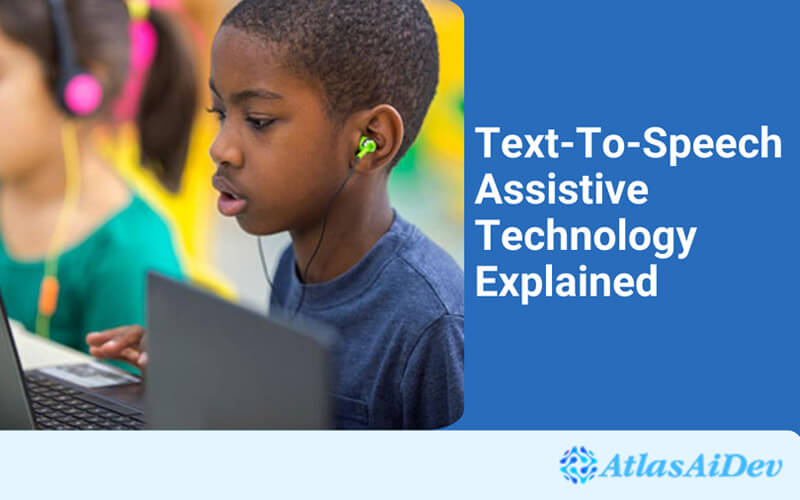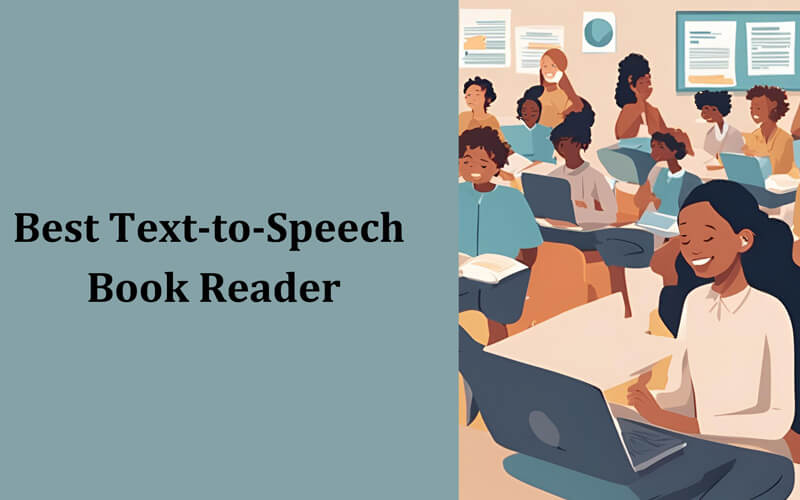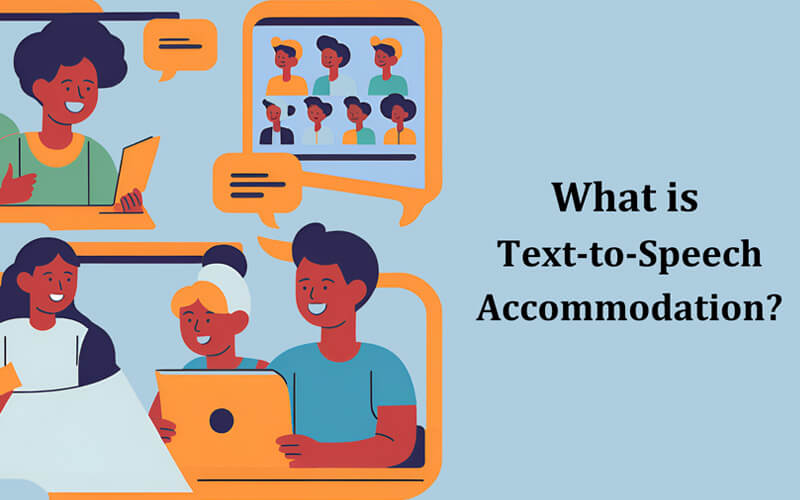Ever been too tired to read but still needed to get through an article or email? Or maybe you just wanted to listen while doing something else.
That’s where text-to-speech (TTS) technology comes in. It turns written content into spoken words, so you can listen instead of read.
It’s a simple tool with a wide range of uses. Whether you’re multitasking, learning a new language, or dealing with reading fatigue, TTS can help. It’s also an essential option for people with visual impairments, dyslexia, or other learning challenges.
In this guide, you’ll learn how TTS works, who uses it, which tools to try, and how to add it to your site or device.
Let’s get started!
What Is Text-to-Speech Assistive Technology?
Text-to-speech, or TTS, is a tool that reads digital text out loud. It scans the words on your screen and turns them into speech using a computer voice.
If you have trouble seeing, focusing, or reading for long, TTS gives you an easier way to access content. You can listen at your own pace without straining your eyes.
Is Text-to-Speech Considered Assistive Technology?
Yes, it is. Assistive technology includes anything that helps you do things more easily. TTS fits that perfectly.

It supports people with disabilities, but it’s useful for anyone, whether you have dyslexia, poor vision, or just prefer audio over text. You’ve probably seen it in apps, websites, or mobile devices. It’s all around you, making things more accessible.
Who Benefits from TTS Assistive Tools?
Text-to-speech isn’t just a nice feature. For many people, it’s essential. It helps different types of users access information in a way that feels easier, faster, or more natural. These are some who take benefits of text to speech technology:
Busy or Multitasking Users
If you often switch between screens, tasks, or locations, TTS can help you keep up. You can listen to emails, articles, or notes while walking, driving, or doing chores, no need to stop and read.
People with Visual Impairments
If you struggle with low vision, reading text on a screen can feel frustrating. TTS makes that easier by turning written content into speech, so you can hear it instead. It reduces eye strain and makes browsing or navigating much more manageable.
Language Learners or Non-Native Readers
TTS is a helpful way to hear correct pronunciation, improve comprehension, or follow along with written content in a new language. It supports both listening and reading skills at once.
People with Dyslexia or Learning Differences
If reading feels slow or overwhelming, TTS offers another path. It reads text out loud clearly, making it easier to process, understand, and stay focused, especially for those with dyslexia or ADHD.
Best Assistive TTS Tools to Explore
There are many text-to-speech plugins available today, but a few stand out when it comes to ease of use, language support, and accessibility features:
1. Text To Speech Pro
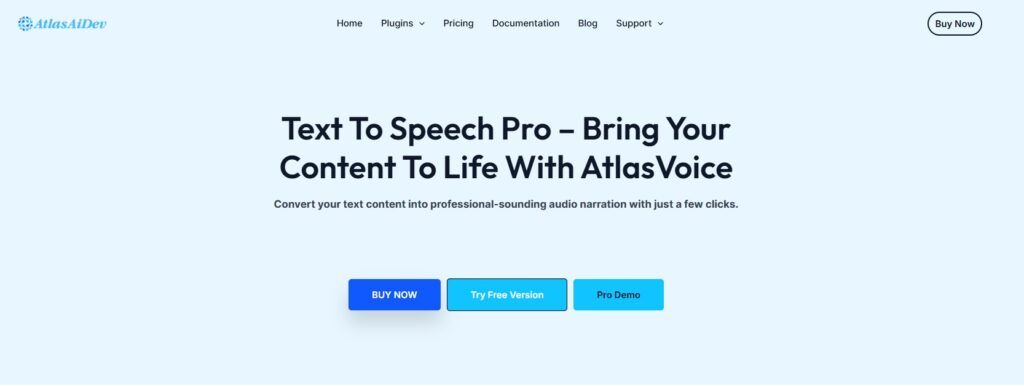
This WordPress plugin offers instant text-to-speech without the need for API keys, signups, or complex setup. Just install it, and a player automatically appears on posts and pages, letting users listen to your content.
- Free version supports 51+ languages, browser-based playback, and custom styling with shortcodes.
- Pro version adds bulk MP3 downloads, Google Cloud and ChatGPT voice support, text alias, analytics, and full multilingual compatibility via WPML, GTranslate, and more.
- Works with LMS, WooCommerce, and custom post types.
2. ResponsiveVoice
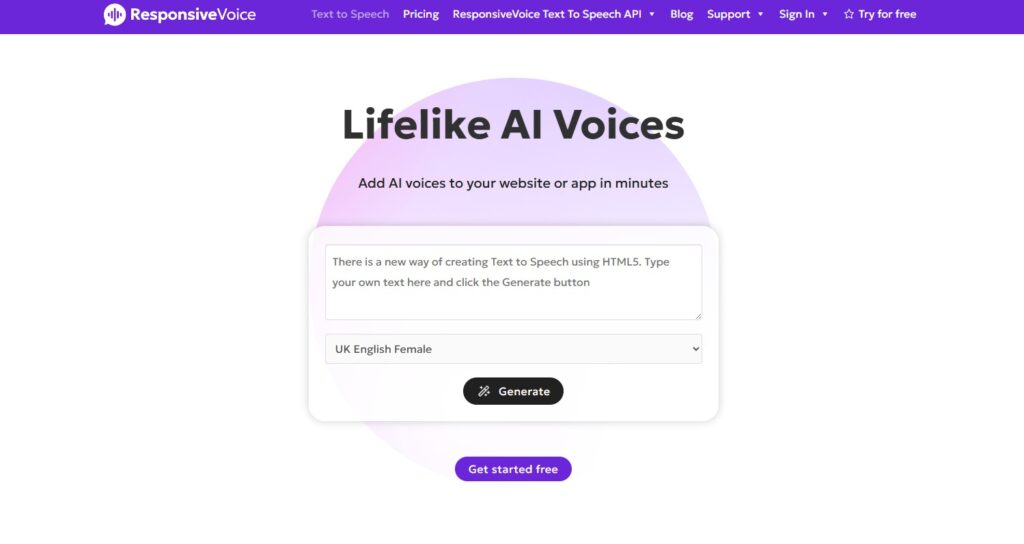
ResponsiveVoice is a lightweight solution that runs on browser voices and requires minimal setup. It’s ideal for basic sites that need quick TTS support.
- Offers API integration
- No login or registration needed
- Simple for developers and general use
3. BeyondWords
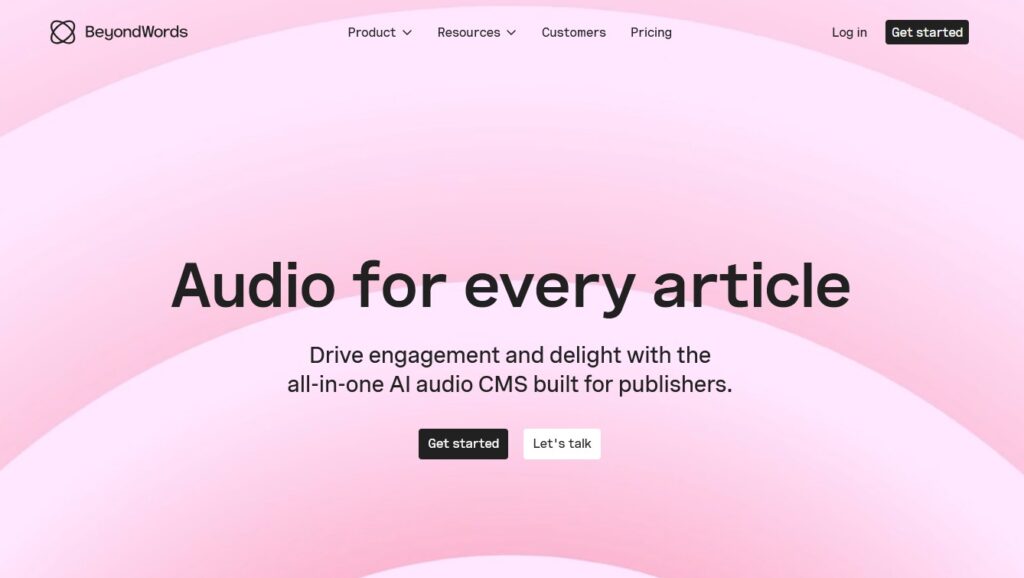
BeyondWords is a voice publishing platform with advanced controls and high-quality AI voices. You can convert blog posts into playable audio with a rich dashboard.
- Great for content-heavy sites
- Offers audio distribution and analytics
- Realistic voice output using advanced synthesis
How to Set Up Assistive TTS on Your Website or Device
Getting started with text-to-speech tools is easier than you might think. Whether you’re building a website or just want TTS on your phone, setup usually takes just a few steps:
For WordPress Users
If you use WordPress, plugins are the easiest way to add TTS. Most install in one click and start working right away.
- Go to Plugins > Add New
- Search for a TTS plugin like “Text To Speech TTS Accessibility”
- Click Install, then Activate
- A player will appear on posts or pages automatically
For Android or iOS Devices
Most phones already have built-in TTS features.
On Android
- Go to Settings > Accessibility > Text-to-Speech Output
- Choose your preferred voice and speed
- Now, apps like Chrome or Google Books can read content aloud
On iPhone
- Go to Settings > Accessibility > Spoken Content
- Turn on “Speak Selection” or “Speak Screen”
For Browsers and Extensions
If you prefer using your computer, browser extensions are a quick solution.
- Chrome: Search for TTS extensions like “Read Aloud” in the Web Store
- Firefox: Try add-ons that use the browser’s speech synthesis
- Once added, you can click a button and have any webpage read to you
Key Considerations Before Choosing a TTS Tool
Before you pick a text-to-speech tool, it helps to know what really matters. Not every tool is the same, and choosing the right one depends on how you plan to use it:
Language Support and Voice Quality
Always check if the tool supports the languages you need. Some only offer a few, while others give you access to 50 or more.
Also, test the voice quality. Robotic voices can be hard to follow, while natural-sounding ones make a big difference in how people engage with your content.
Accessibility Compliance (WCAG, ADA)
If your goal is to make your website more accessible, look for tools that follow WCAG or ADA guidelines.Â
These tools usually work better with screen readers, custom post types, and multilingual content. They also offer better options for people with disabilities.
Device Compatibility and Use Case
Think about where and how the tool will be used. Will it run on mobile? Does it work in all browsers? Is it for blog readers, eCommerce users, or students?
A good TTS tool should be flexible enough to match your specific needs, whether it’s for quick reading or full content conversion.
Conclusion
Text-to-speech assistive technology makes life easier for a lot of people. If reading is hard for you or you just prefer listening, this tool gives you another way to access content.
It helps you understand things faster, stay focused, and feel more in control. You don’t need to spend hours setting it up either. Most tools are easy to install and start working right away.
Whether you’re using a phone, a browser, or your own website, there’s a solution that fits. If you haven’t tried TTS yet, now’s a good time to start.
Try Text to Speech Pro for your WordPress site today!
FAQS
Is text-to-speech helpful for dyslexia?
Yes, it’s very helpful. Listening instead of reading can reduce frustration, improve focus, and make it easier to understand content.
Can I use TTS on any website?
You can use browser extensions or mobile features to read most websites out loud. Some sites also have built-in players for an even smoother experience.
What’s the best free assistive TTS tool?
It depends on your needs, but many people start with browser-based tools or plugins that don’t require accounts or setup. They’re quick, free, and often enough for basic use.
Does TTS help with learning disabilities?
Absolutely. People with ADHD, dyslexia, or processing disorders often find it easier to absorb information when they hear it rather than read it.
Is text-to-speech the same as screen readers?
Not exactly. TTS reads text out loud, while screen readers are more complex, they read everything on the screen, including buttons and menus. TTS is simpler and great for content reading.