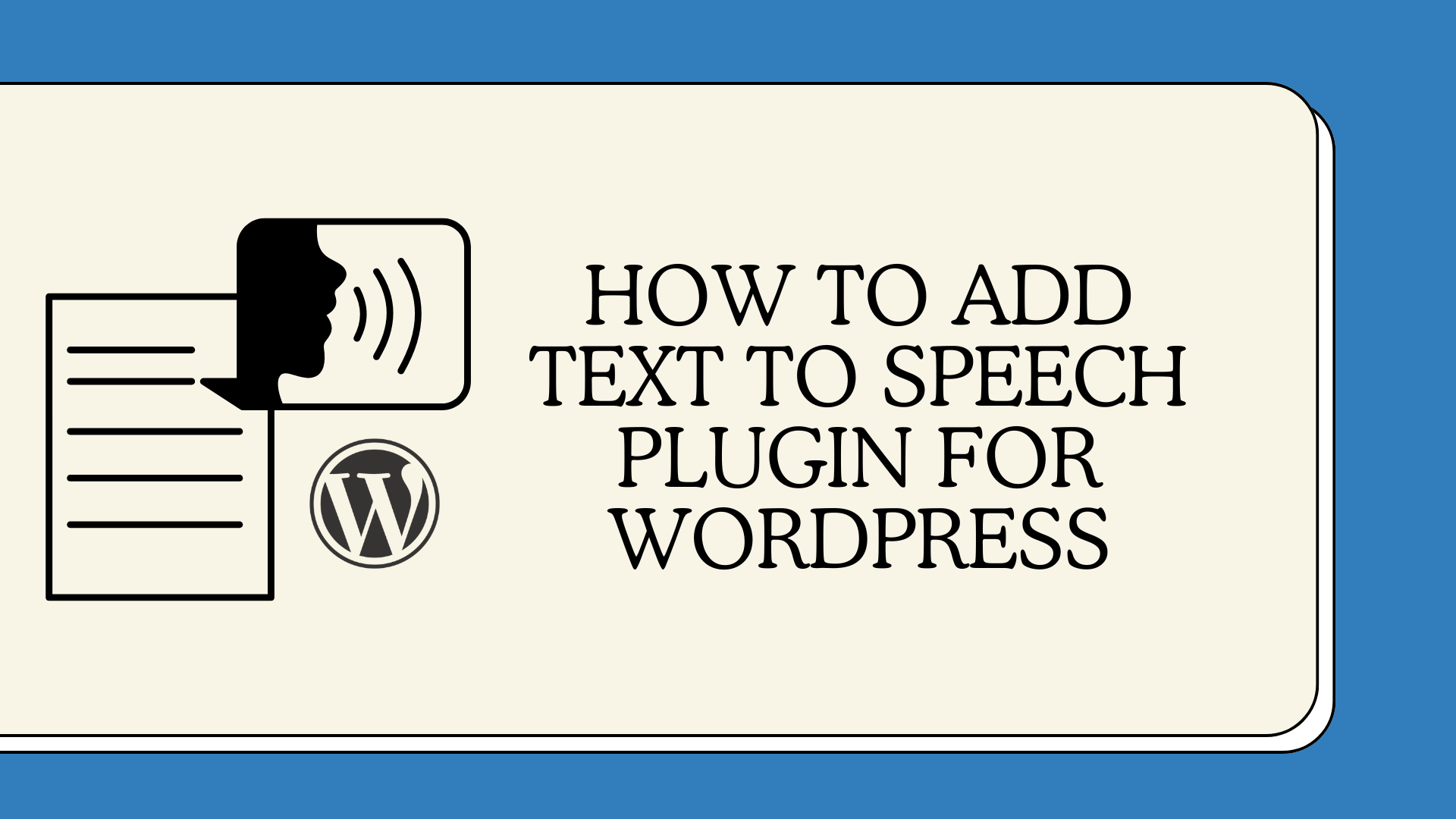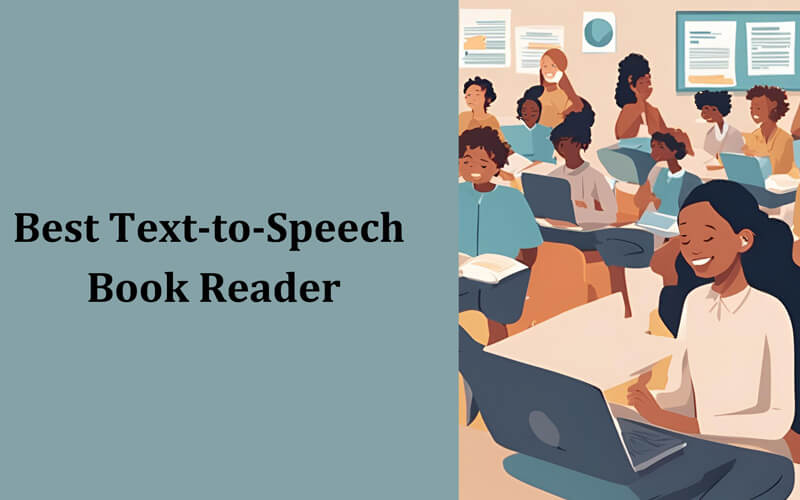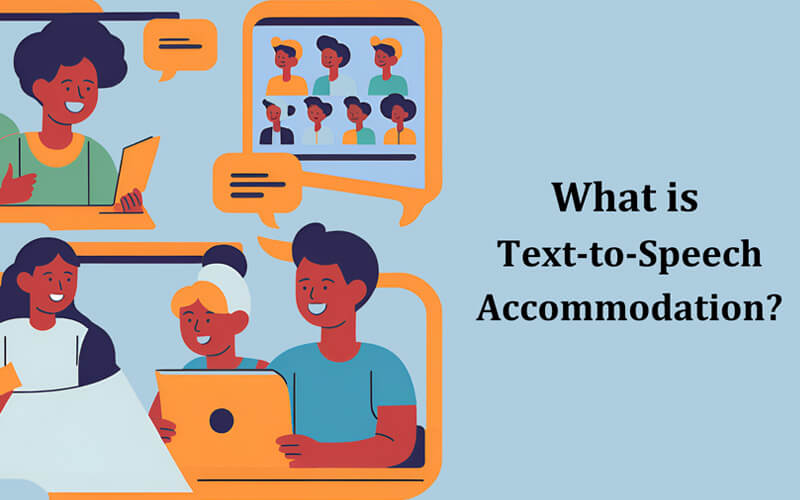Have you ever wanted your WordPress site to read content out loud to your visitors? With the right plugin, you can make that happen.
Text to speech plugins let your website talk. They help users listen instead of read, which is great for accessibility, multitasking, or just making your site more interactive. If you’re new to this, don’t worry. You don’t need to know anything about code or technical setups.
In this beginner’s guide, I’ll show you how to add text to speech plugin for wordpress site. You’ll learn which plugins work best, how to install them, and how to set everything up the easy way.
Let’s get started!
What is Text to Speech in WordPress?
Text to speech is a feature that lets your WordPress site read content out loud. It turns written text into spoken audio using tools called TTS (text-to-speech) plugins.
You don’t need to write any code to use this. Just install a plugin like Google Cloud Text-to-Speech or TTS Accessibility. Once activated, you can add a play button to your posts or pages. When someone clicks it, the plugin reads the text out loud.
Benefits of Using Text to Speech Plugin for WordPress Site
Adding a text to speech plugin in website isn’t just a fancy feature. It can help more people enjoy your content and make your site more useful overall. Here are a few benefits of text to speech to explore:
Accessibility Improvements
Some people who visit your site might have trouble reading. They could have poor eyesight, reading difficulties, or other challenges that make reading hard.
By letting them listen to your content, you make things easier for them. It shows that you care about different kinds of users and want your site to work for everyone.
Better User Experience
Not everyone wants to read. Some people prefer to listen, especially when they’re busy or on the move. With a text to speech plugin, you give them that choice.
They can hear your content while cooking, driving, or just relaxing. It makes your site feel more flexible and friendly.
Increased Engagement and Time on Page
When it’s easy to use your site, people tend to stick around longer. If someone can press play and listen, they’re more likely to stay on the page and hear what you have to say.
This can lead to more time spent on your site, more clicks, and better interaction with your content.
SEO and Discoverability Boost
Search engines notice when visitors stay on your site longer and explore more pages. That’s usually a sign your content is helpful.
By adding features like text to speech, you create a better experience, which can help your site show up more often in search results. It’s not the only thing that helps with SEO, but it does support your efforts in the right direction.
How to Add WordPress Text to Speech Plugins (Step by Step)
Let’s explore the step by step process of adding text to speech plugin to your wordpress website:
Step 1 – Installation of the TTS Plugin
To install a TTS plugin from the WordPress plugin repository, follow these steps:
- Log in to your WordPress dashboard.
- Go to Plugins > Add New.
- Search with “TTS” or “Text To Speech”. You’ll see “Text To Speech TTS Accessibility” By Azizul Hasan.
- Click Install Now and then Activate Plugin.
If the TTS plugin is not available in the WordPress plugin repository, you can install it manually by following these steps:
- Download the plugin file from the plugin’s website.
- Unzip the plugin file.
- Upload the plugin folder to the /wp-content/plugins/ directory on your WordPress server.
- Log in to your WordPress dashboard.
- Go to Plugins > Installed Plugins.
- Activate the TTS plugin.
Step 2 – Configuring TTS Plugin Settings
Once you’ve installed and activated the Text To Speech TTS Accessibility plugin from the WordPress directory, you’ll be automatically redirected to the plugin’s settings page.
By default, the plugin automatically adds the audio player to your posts. If you want to display the player on other post types (like custom post types), you can select those from the settings, although selecting multiple post types is only available in the Pro version.
You’ll also find several setup menus:
- Customization: Choose the player type (only the Default player is available in the free version) and decide its position (e.g., before or after content).
- Design Settings: Adjust the player’s appearance, including background color, text color, and more. You can also insert custom CSS here.
- Listening Settings: Set your preferred voice and language from the browser’s built-in speech synthesis voices.
- Analytics: Enable basic analytics to track which posts are being played. In the free version, you can select up to five posts for analytics. Pro users can track unlimited posts.
There’s also an “Aliases” feature that allows you to substitute specific words or phrases during playback.
Step 3 – Adding TTS Functionality to Your Website
Once the Text to Speech TTS plugin is active and configured, it automatically adds a TTS audio player to your WordPress posts.
You can control where the player appears using the customization settings, like placing it before content, after content, or before the title.
If you need to enable it on additional post types, head back to the settings menu and select the post types you want.
Just keep in mind, free users are limited to selecting one post type at a time.
Step 4 – Testing TTS on Your Website
After saving your settings, visit any post on your website. You should see the audio player appear in the location you selected.
Click the play button, if everything is configured correctly, the text on that post will be read aloud using your chosen voice.
If you don’t hear anything:
- Make sure your browser supports speech synthesis API (Chrome, Edge, Safari work best).
- Check your player position settings, it might be placed before content or hidden in theme layout.
- Revisit the listening settings and verify that a voice and language are selected.
Once the player works as expected, you can explore advanced features like analytics or upgrade to the Pro version for unlimited usage, Google Cloud voices, downloadable MP3s, and full post-type and alias control.
Tips to Get the Most Out of Your TTS Plugin
Once your plugin is installed, a few smart tweaks can help you get better results. Use these tips to improve the experience for your visitors and make the most of your setup.
- Use natural-sounding voices: Choose voices that feel smooth, clear, and human-like for a better listening experience.
- Customize playback controls: Let users easily play, pause, or skip audio. Adjust button styles and placement to match your site design.
- Add TTS to key content: Use text to speech on blog posts, course lessons, and product pages where visitors spend the most time.
- Monitor engagement and usage: Track how often people use the feature. Test different voices, button positions, or page types based on what works best.
Final Thoughts
Adding a text to speech plugin for wordpress site can make a big difference. It helps people who prefer listening or find reading difficult. This way, more visitors can enjoy your content in a way that works for them.
You don’t need to know anything technical. Just install the plugin, tweak a few settings, and you’re good to go. Start with your blog posts or product pages and see how people respond.
Over time, this small change can improve how long people stay on your site and how useful they find it.
Give Text to Speech Pro a try if you want an easy setup with clear, natural voices.
FAQs
Can I use text to speech on WooCommerce pages?
Yes, most plugins let you add TTS to product descriptions, making your store more accessible and user-friendly.
Do I need coding skills to install a TTS plugin?
No, you can install and use most TTS plugins with just a few clicks, no coding needed.
Can I change the voice or language?
Most plugins let you choose from different voices and languages. Some even support regional accents or male/female voices.