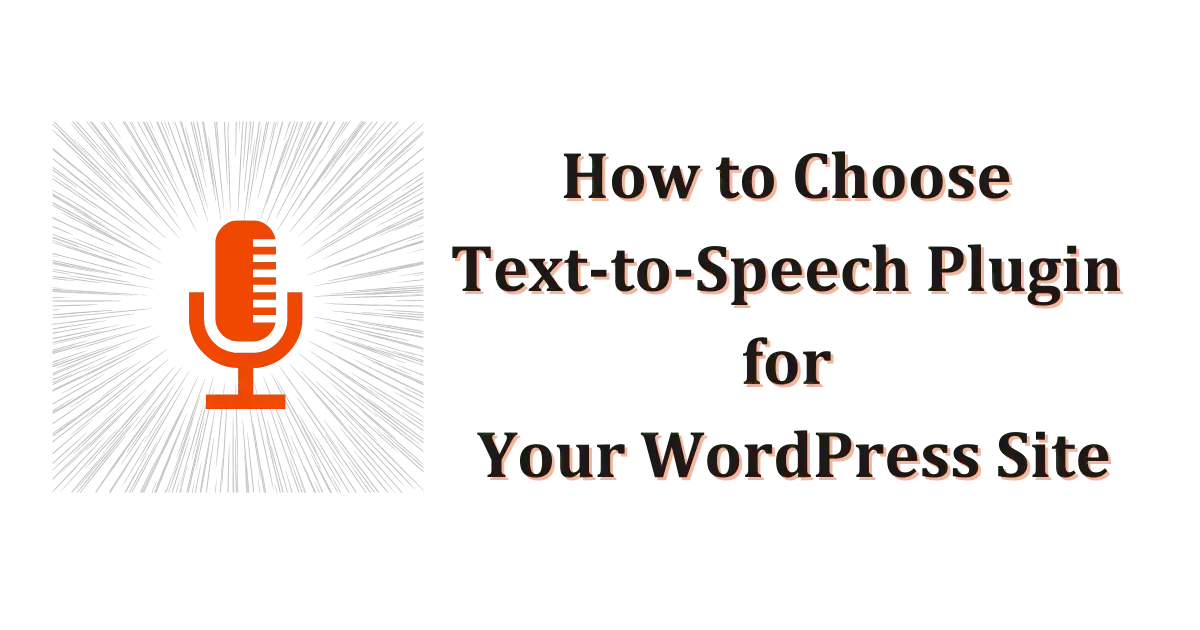You don’t always have time to sit and read. Maybe you’re on the go. Maybe your eyes need a break. Or maybe you just absorb things better by listening.
That’s where text to speech comes in. It lets you turn written text into audio that sounds clear, natural, and human-like.
There are plenty of free websites that offer this feature. But not all of them are easy to use, and the voice quality varies a lot.
If you run a WordPress site, you might also want your visitors to hear your content in that same natural way.
In this guide, you’ll find the best text to speech websites. You’ll also learn what to look for if you want to add text to speech to your own wordpress website.
Let’s begin!
What Is Text to Speech?
Text to speech is a tool that lets you listen to written words. You paste in some text, and it reads it out loud using a computer voice. It’s helpful when you’re tired of reading, trying to multitask, or just prefer hearing things instead.
You can use it to listen to articles, study notes, messages, or even website content. And the best part is, many tools now use voices that sound very natural, almost like a real person talking.
More and more people are using this kind of tool every day. In fact, the text to speech market was valued at 2.2 billion dollars in 2022, and it’s expected to grow three times bigger by 2032. That tells you just how useful and popular it’s becoming.
What Makes a Good TTS Website?
Not every text to speech tool is worth your time. Some sound great, while others feel clunky or limited.
If you’re hunting for a website reader text to speech solution that actually delivers, here are a few things you should look for:
Voice quality and realism
You want clear, natural, human-like audio that’s smooth to listen to for minutes at a time. Look for studio-grade or AI-enhanced voices that don’t crack or stutter.
The best sites offer realistic TTS voices that are nearly indistinguishable from human speech. That keeps you engaged instead of distracted.
Multiple voices and accents
A single default voice gets old fast. Good tools let you switch between male, female, and regional accents. That helps you find a tone that feels right for your content and audience.
Multi-language support
Hearing text in your native tongue makes a big difference. Make sure the site covers the languages you need and offers accents for each one. It’s a must if you work with global content or are learning a new language.
Speed and pitch control
Everyone listens at a different pace. You should be able to speed up or slow down the voice on the fly. And if you want a higher or lower pitch, look for that too. It can make listening more comfortable.
Text highlighting
Seeing each word light up as it’s spoken helps you follow along. It’s great for learners, proofreaders, and anyone who wants to keep their eyes on the text. This feature bridges reading and listening perfectly when having text read aloud.
File and format support
You may want to upload a PDF, Word doc, or web page link. A solid text to speech reader handles all those without fuss. It saves you from copy-pasting and makes it easy to work with longer documents.
Real-time conversion
Waiting for audio to generate can kill momentum. The best sites turn text into speech almost instantly. That keeps your workflow smooth, whether you’re testing a sentence or listening to full articles.
No download required
Web-based tools should work right in your browser. You don’t need to install software or add-ons. That means you can use them on any device, even a phone or public computer.
Accessibility features
Built-in screen reader compatibility, keyboard shortcuts, and ARIA support help users with disabilities. These extras show the tool was made for everyone, not just casual listeners.
Export options and API
If you want to save the audio, look for MP3 or WAV exports. And if you’re a developer, an API lets you plug TTS into your own apps. That turns a simple website feature into a powerful, automated workflow.
Privacy, security, and pricing
Check what happens to your text after you paste it. Does the site delete your data? Is there SSL encryption? Also, look for clear pricing. Know what’s free, what costs extra, and whether there’s a trial or refund policy.
Mobile and browser compatibility
You shouldn’t have to switch devices. A responsive design means the site works on phones, tablets, and all major browsers. That flexibility keeps you covered whether you’re at your desk or on the move.
Best Free Text-to-Speech to Try in Your WordPress Website
If you’re looking for tools that turn text into natural-sounding speech, these are the top 5 Text to speech website list worth trying. Each one offers different voices, features, and strengths depending on what you need:
1. Text to Speech TTS (by AtlasAiDev)
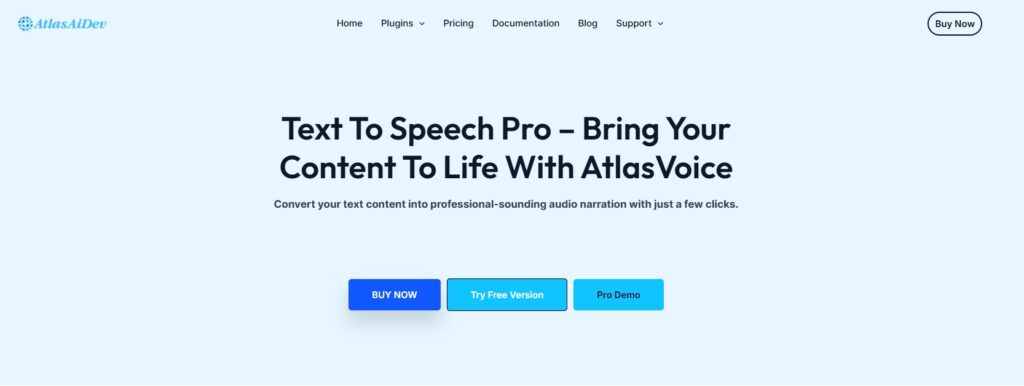
Text to Speech TTS is a purpose-built WordPress plugin that adds natural, human-like audio playback to your site with almost zero setup.
It’s one of the best text reader, and ideal for anyone running a blog, eCommerce store, or content site and wants to improve accessibility, engagement, and user experience.
With support for over 50 languages in the free version and 200+ AI natural realistic TTS voices in the Pro version, it’s more than just a playback tool, it’s a complete on-site audio layer.
The plugin runs natively on your site, giving you full control over how content is spoken, styled, and delivered to users.
Key Features
- Installs in seconds, no account or API setup required
- Supports 50+ languages (free) and 200+ Google Cloud voices (Pro)
- Unlimited text-to-speech playback and MP3 audio downloads
- Real-time voice selection, speed, and volume control via shortcodes
- Integrates with WooCommerce, GTranslate, WPML, TranslatePress, Elementor, and ACF, custom post types
- WCAG-compliant design for accessibility support
- Offers advanced analytics and voice customization
- Compatible across desktop and mobile browsers
Pros
- Built specifically for WordPress with deep plugin and shortcode support
- Fully customizable and scalable with no usage limits
- Adds value to both content accessibility and user experience without extra tools
2. Trinity Audio

Trinity Audio is made for bloggers and publishers who want to test audio content with minimal setup. It converts up to 5 articles to audio monthly (free plan) and supports 125+ languages with 250+ voice options.
The dashboard includes usage stats and voice settings, and users can enable floating buttons or set playback speed. While it’s limited on the free plan, it’s great for lightweight use.
Key Features
- Converts blog content into natural speech
- Customizable audio player and floating action button
- Built-in speed control and narrator selection
- Real-time translation support
Pros
- Great starting point for audio content
- Hands-free setup for beginners
- Works well for small sites or testing audio strategy
Cons
- Limited to 5 articles/month on free plan
- Lacks deep customization or developer controls
3. GSpeech
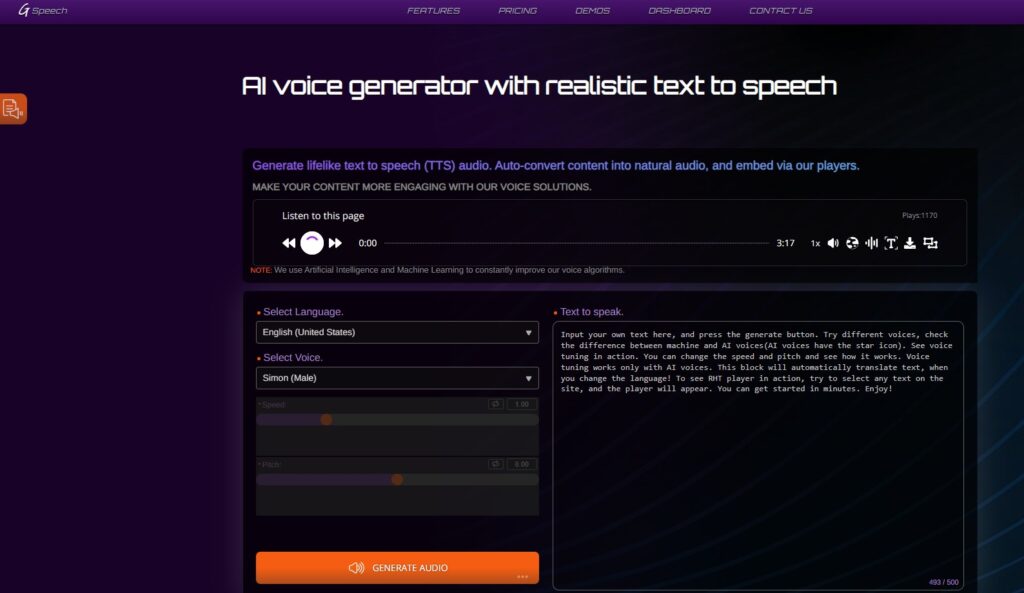
GSpeech helps you turn your WordPress content into engaging audio with support for over 65 languages. It comes with multiple player styles (button, full, circle), smart caching, and welcome message options. The plugin is beginner-friendly with automatic playback and lets users select highlighted text for instant voice output.
Upgrading unlocks AI-quality voices, real-time translations, and analytics. If you want a hands-off tool that looks clean and works fast across all browsers, GSpeech is a strong WordPress-native option.
Key Features
- Supports 65+ languages with AI voice upgrades
- Highlight-to-speak and welcome message features
- Shortcodes for full or partial audio playback
- Cloud-based caching and smart loading
- Works with WooCommerce and mobile
Pros
- Clean design with responsive players
- Easy to install and set up
- Great voice quality on paid plan
Cons
- Free voices sound robotic
- No offline playback or MP3 download
4. Mementor
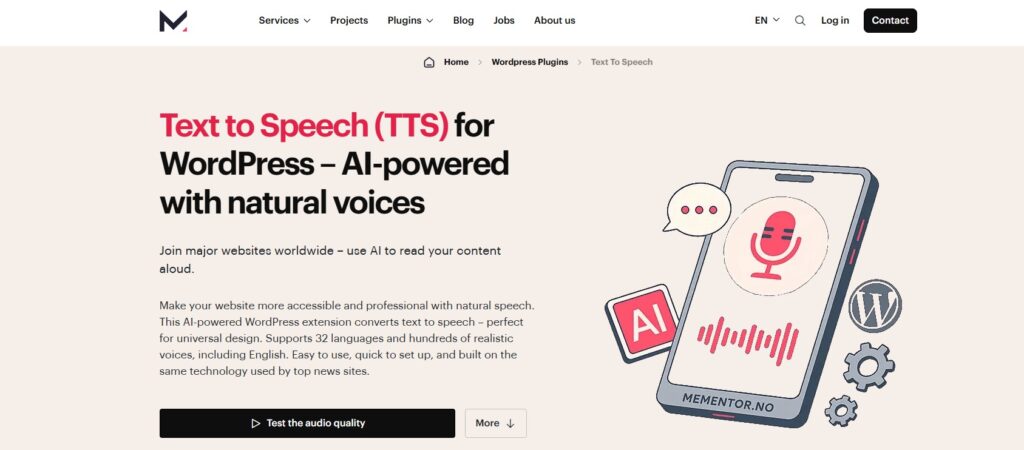
Built on ElevenLabs technology, Mementor delivers highly realistic AI voice output for WordPress sites. The free version supports English and Norwegian, while the Pro unlocks 70+ languages, WooCommerce support, and bulk article conversion.
It integrates with Elementor, WPML, and lets you control exactly what gets read out using CSS selectors. It’s especially useful for multilingual and content-heavy sites that want full control.
Key Features
- ElevenLabs voice quality with free API tier
- Includes voice filters, shortcodes, and player styling
- Supports real-time updates and downloads
- Compatible with all major page builders
Pros
- Extremely natural voice output
- Flexible shortcode and player settings
- Great for serious content teams
Cons
- Free version supports only 2 languages
- Advanced features locked behind Pro plan
5. ResponsiveVoice
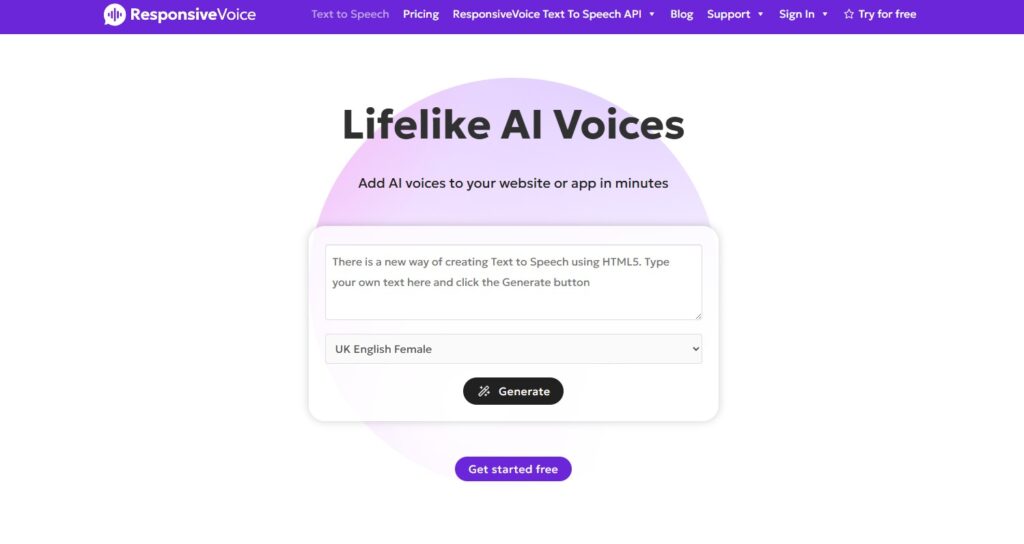
ResponsiveVoice is a simple, no-API-required plugin that brings voice playback to any WordPress post or page. It supports 168 voices in 51 languages and allows easy placement using shortcodes.
You can tweak pitch, speed, and volume right in the shortcode and control where the button appears. While advanced voices need a key, the base experience is solid and supports WCAG/ADA accessibility standards.
Key Features
- Works with 168 voices in 51 languages
- Shortcode controls for voice, speed, pitch
- Add playback to any post or section
- Fully browser-based with HTML5 support
Pros
- Fast setup, no extra services needed
- Good for blogs, small sites, and accessibility updates
- Compatible with mobile and all major browsers
Cons
- Basic voices without license key
- No downloadable audio or analytics
Quick Comparison: Top Free TTS Tools at a Glance
Here is a quick comparison of the top free text-to-speech tools compared side by side to help you find the right fit quickly:
| Plugin | Setup Required | Voice Quality | Language Support | Customization | Multilingual + WooCommerce Ready |
| Text to Speech Pro | One-click, no account or API needed | Natural (browser) + Google Cloud Pro | 50+ (free), 200+ voices (Pro) | Full shortcode control + CSS targeting | Seamless with WPML, TranslatePress, WooCommerce |
| GSpeech | External account setup needed | Good, AI in paid version | 65+ languages | Shortcodes, highlight-to-read | Multilingual limited to translation plugins |
| ResponsiveVoice | No account, basic voices only | Browser-only, API required for more | 51 languages, 168 browser voices | Basic shortcode only | No WooCommerce or plugin integrations |
| Mementor TTS | Needs ElevenLabs API (free tier) | High-quality via ElevenLabs | English/Norwegian free, 70+ in Pro | CSS targeting, player customization | Works with WPML, Elementor, ACF |
| Trinity Audio | Account and dashboard setup required | Good, news-style AI voices | 125+ languages, 250+ voices | Mostly preset config, fewer shortcode options | Multilingual handled manually |
Conclusion
Every text-to-speech tool has its own strengths. Some focus on voice quality, while others give you more control or support different languages.
The best text to speech website free depends on your needs. Whether you want a browser-based reader or something that works with documents, the choice is yours.
But if you want a smooth, realistic voice experience right on your site, Text to Speech TTS by AtlasAiDev is a smart pick.
Try Text to Speech TTS for free and bring natural-sounding audio to your WordPress site in minutes.
FAQs
Are there any free TTS websites available?
Yes, several free TTS websites are available, including Text to Speech TTS by Atlas AI Dev, NaturalReader, and Speechify.
Can I customize the voice settings on Text to speech generator website?
Yes, many Text to speech generator websites allow you to customize voice settings, including adjusting the speed, pitch, and volume of the voice. Some platforms also offer different voice types, such as male or female, and various accents.
Which TTS tool is best for WordPress?
If you’re using WordPress and want a clean, natural-sounding voice reader, Text to Speech TTS by AtlasAiDev is a great option. It works directly with your website, no extra setup needed.
Can I use TTS tools to read PDFs and documents?
Many TTS sites let you upload PDFs, Word files, or paste content directly. Some also support eBooks and web pages, depending on the tool.